Social Computing & Media E-Portfolio
Wednesday, 22 April 2015
Personal Reflection Writing
As part of our group assessment we have to each write an individual reflection on our experience of the module. I find exercises like this very beneficial because in the busy every day lives of students we take very little time to stop and reflect on what we are doing whether its in our college lives, our personal lives or our work lives. From my three years of studying commerce I have learned that reflecting is key for growth and planning. Understanding who you are and where you are in regards to different aspects of your life is core to reaching goals and objectives you have set for yourself.
Here is a quick screen-grab of my contribution to our group wiki with all of our personal reflections together. The full version of my reflection can be viewed on my group 10 wiki page.
It was only after I wrote my reflection that I felt a sense of achievement finishing this class. Though I have no idea of what kind of grade our group project will receive, I am happy that I was given such a challenge and that as a team we overcame the task and produced something we are each proud of.
Friday, 17 April 2015
Week 10/11 Upcoming Exam Revision
We have an exam scheduled for Friday the 17th of April. The exam structure is 25 multiple choice questions. In preparation for study I read over the Wiki-Notes from the last 10 weeks written by my classmates which I found very useful because it allowed me to revise the most important points from each lecture. As well as this I read a number of readings from the lectures I found most challenging such as week 3 collaborative information generation which had the reading: McKenzie, P., et al. (2012). User-generated online content 1: overview, current state and context. First Monday, 17(6). doi:10.5210/fm.v17i6.3912.
I also watched a number of YouTube videos, listed on Blackboard, on some of the topics taught in class. I preferred this method of learning because it was more interesting and engaging. Like the Wiki Notes the videos kept to the point and were very relevant to the point. Sometimes I find that academic readings can contain a lot of unimportant information and it can be difficult to distinguish what is most important to remember about certain subjects.
Sunday, 29 March 2015
ELab Week 8 - Flickr
Elab Week 8
In week 8 of our course we had an Elab. This Elab was based around the photo-sharing website "Flickr.com". The first part of the exercise was to create a Yahoo Account. I did not already have one so I went through the sign-up process. The site does not allow you to become a member without a Yahoo account.
The next part of the exercise instructed us to choose some photos from our desktop and upload them to our Flickr page. I chose two photos to upload, and found the process very simple and instructions easy to follow.
We then were instructed to edit the different parts of the pictures such as description, privacy settings, tags and title. After doing so we were brought to our own personal Flickr page which you can customize to suit your style and make it more personal.
Finally here is a link to my page and my photos on Flickr:
https://www.flickr.com/photos/131451636@N02/
In week 8 of our course we had an Elab. This Elab was based around the photo-sharing website "Flickr.com". The first part of the exercise was to create a Yahoo Account. I did not already have one so I went through the sign-up process. The site does not allow you to become a member without a Yahoo account.
The next part of the exercise instructed us to choose some photos from our desktop and upload them to our Flickr page. I chose two photos to upload, and found the process very simple and instructions easy to follow.
We then were instructed to edit the different parts of the pictures such as description, privacy settings, tags and title. After doing so we were brought to our own personal Flickr page which you can customize to suit your style and make it more personal.
Finally here is a link to my page and my photos on Flickr:
https://www.flickr.com/photos/131451636@N02/
Monday, 9 March 2015
Link to my Google Map - ELab Exercise Week 7
https://www.google.com/maps/d/edit?mid=zQvn4ZqgjJ88.kgp7At_b_gy4
ELab 4 - Week 7
In week 7 we had our last face to face lab in Newstead. This lab was based around the topic of Mash-Ups. The exercise instructed us to use Google Maps to help us to visualize information. We downloaded a number of files from the site http://libguides.ucd.ie/findingmaps/makegooglemap. This gave us a guide to making a map using Google Map products.
Here is a screenshot of the opening page on Google Maps make your own map page.
The guide gave us detailed instructions on how to create our map using the files for the "Heritage Oak Trees of Ireland". I then added the first layer for my map by importing the first of the excel file the Oak Trees of Ireland.
The next two screenshots are of the editing process after I added my first layer to my map. I had to select columns to position the placements and also a column to title the markers. Then I edited the map title and description.
After completing this I was able to view my map markers across Ireland, identifying the Oak trees and giving all the required information about the tree such as place, county, species and height, as conveyed in the screenshot underneath the map.
The guide then instructed me to add an additional layer using the second excel file "Sacred Trees". I added this and then went through the same editing process as the above in the first layer. The difference with this layer was I needed to change the style to uniform style to match the first layer and for it to appear as markers on the map with the previous layers markers. To differentiate the different layers I edited the marker for the Sacred Trees by changing the color to blue and the icon to a walking man.
We then learned how to edit different labels according to their "species". I changed one of the species categories, the "Pendulculate Oak", to appear as a yellow star icon on the map.
I then edited the Sacred Oak markers to show the height of the trees in meters along side the icon marker.
Then I used the ruler tool to measure the distance from the most northern Oak tree to the most southern Oak tree. Which ended up being 254 km.
Below is the completed map using Google Maps. In class I got to slide 40 of the online guide.
Friday, 27 February 2015
Week 6 Tutorial - Editing Screen-Casts with YouTube!
The second part of this weeks ELab involved using the video platform YouTube to post up our recorded screen casts with added audio. I found this exercise more difficult than the first but I suppose the first exercise was more of an introduction to the tool and this exercise is more practical and helps to improve our understanding and skills.
I choose to record myself writing this blog as practice for recording a short video!
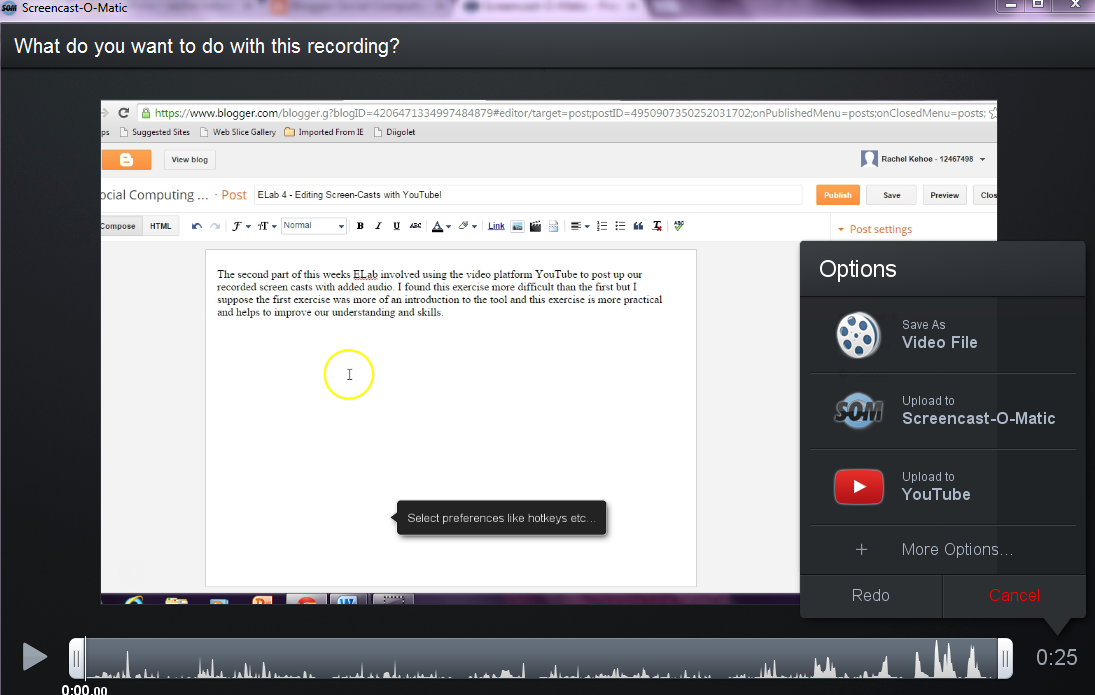
The next part of the exercise involved making a short video on "How to conduct a Google search".
This is a screenshot of my completed video and me connecting to YouTube to upload the video.
This is a screenshot of the screen after I connected to my YouTube account. On the right hand side is a list of my options.
This screenshot shows the editing I did to the description and I also added a number of tags and edited the privacy settings of the post.
This is a screen grab of my recording uploaded onto my YouTube page. I will edit the title!
I then went into the editing section of YouTube for my video. To edit the title, add audio and enhance the picture quality.
Here is a copy of my completed YouTube video. Here is a link also: https://www.youtube.com/watch?v=XzcAPTR05CI.
Week 6 Tutorial 27/02/15 - Screen Casting
For week 6 we had an ELab for our tutorial. This tutorial was based on a topic we discussed in the lecture this week of Screen-Casting. Screen-casting enables you to capture information on your computer screen and combine this material with audio to create a video. For instance, you might use screencasting to provide how-to instructions to complete a given task. The website we had to use for this exercise was "http://www.screencast-o-matic.com/".
1) The first part of the exercise directed us to watch the demo videos of how to navigate around the site and explanation of the features on the site.
2) The rest of the exercise asked us to individually record our own screen-cast video. I set the settings to record the screen not through my webcam, Also to record through my laptop microphone. Here is a few screen grabs of my recorded video. I made a simple video of myself editing a word document.
I found the whole website and tool easy to use and the demo videos very helpful. As a group we decided to try and incorporate screen-casting into our project as we feel it will enhance the quality of our presentation as well as add more interactive visual representation.
Subscribe to:
Comments (Atom)























